August 23, 2025 by Vanita.ai
In today’s world, data is growing faster than ever, and charts are no longer just static pictures in reports, they’re interactive stories that drive decisions. Whether you’re analyzing business trends, visualizing AI model outputs or preparing a dashboard for executives, the way you present data can make or break your message.
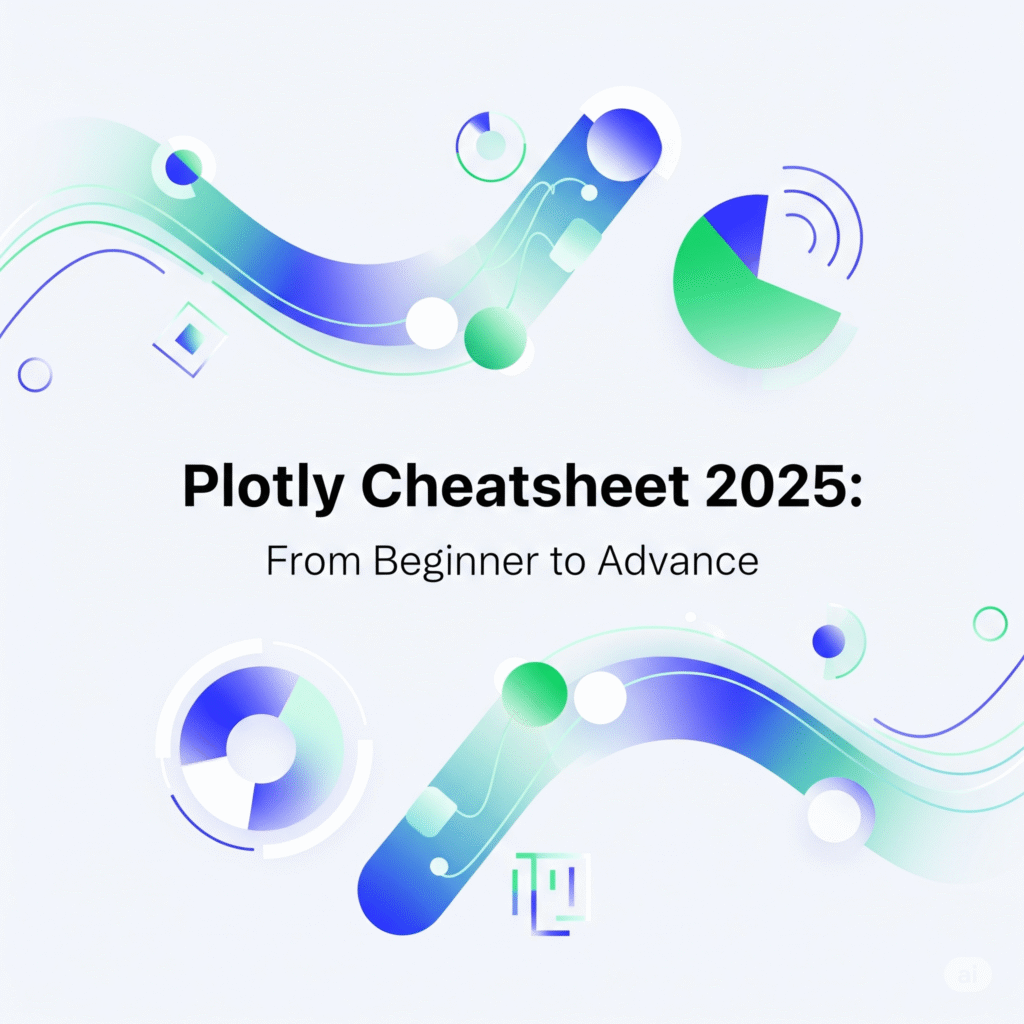
This is where Plotly comes in. Unlike traditional libraries that create static plots, It enables you to build dynamic, interactive and publication-ready visualizations with just a few lines of Python. You can zoom, hover, filter, animate and even embed your plots directly into dashboards or web applications.
From basic scatter and bar charts to 3D surfaces, choropleth maps, Sankey diagrams and animated visualizations, It is one of the most powerful and flexible visualization libraries in Python.
This Plotly Cheatsheet 2025 is your beginner-to-advanced reference guide. It covers everything you need to go from simple charts to professional-grade dashboards, helping you unlock the full storytelling power of your data.
Table of Contents
1. Setup
import plotly.express as px
import plotly.graph_objects as go
import numpy as np
import pandas as pd
from plotly.subplots import make_subplots
Plotly offers two APIs:
- Plotly Express (px) → Quick & simple, one-liners.
- Graph Objects (go) → Fine-grained control for complex plots.
2. Basic Plots
df = px.data.iris()
# Line
fig = px.line(df, x="sepal_width", y="sepal_length", color="species")
fig.show()
# Scatter
fig = px.scatter(df, x="sepal_width", y="sepal_length", color="species")
fig.show()
# Bar
fig = px.bar(df, x="species", y="sepal_width")
fig.show()
# Histogram
fig = px.histogram(df, x="sepal_length", nbins=20)
fig.show()
3. Extra Plot Types
# Box Plot
fig = px.box(df, x="species", y="sepal_length")
fig.show()
# Violin Plot
fig = px.violin(df, x="species", y="sepal_length", box=True, points="all")
fig.show()
# Heatmap
z = np.random.rand(10, 10)
fig = go.Figure(data=go.Heatmap(z=z, colorscale="Viridis"))
fig.show()
# Contour Plot
x = np.linspace(-2, 2, 100)
y = np.linspace(-2, 2, 100)
X, Y = np.meshgrid(x, y)
Z = np.sin(X) * np.cos(Y)
fig = go.Figure(data=go.Contour(z=Z, x=x, y=y, colorscale="Plasma"))
fig.show()
# Bubble Chart
fig = px.scatter(df, x="sepal_width", y="sepal_length",
size="petal_length", color="species")
fig.show()
# Polar Plot
df_polar = pd.DataFrame({
"r": np.abs(np.sin(np.linspace(0, 2*np.pi, 100))),
"theta": np.linspace(0, 360, 100)
})
fig = px.line_polar(df_polar, r="r", theta="theta")
fig.show()
4. Customization
# Titles & Labels
fig = px.scatter(df, x="sepal_width", y="sepal_length", color="species",
title="Iris Dataset Scatter Plot",
labels={"sepal_width": "Sepal Width (cm)", "sepal_length": "Sepal Length (cm)"})
fig.show()
# Update Layout
fig.update_layout(title_font_size=18, title_x=0.5,
xaxis=dict(showgrid=True, gridcolor="lightgrey"),
yaxis=dict(showline=True, linewidth=2))
5. Subplots & Multiple Axes
# Subplots
fig = make_subplots(rows=2, cols=2,
subplot_titles=("Line", "Scatter", "Bar", "Histogram"))
fig.add_trace(px.line(df, x="sepal_width", y="sepal_length").data[0], row=1, col=1)
fig.add_trace(px.scatter(df, x="sepal_width", y="sepal_length").data[0], row=1, col=2)
fig.add_trace(px.bar(df, x="species", y="sepal_width").data[0], row=2, col=1)
fig.add_trace(px.histogram(df, x="sepal_length").data[0], row=2, col=2)
fig.update_layout(height=600, width=800, title="Subplots Example")
fig.show()
# Twin Axes
fig = make_subplots(specs=[[{"secondary_y": True}]])
fig.add_trace(go.Scatter(x=df["sepal_width"], y=df["sepal_length"], name="Sepal Length"), secondary_y=False)
fig.add_trace(go.Scatter(x=df["sepal_width"], y=df["petal_length"], name="Petal Length"), secondary_y=True)
fig.show()
6. Advanced Plots
# 3D Scatter
fig = px.scatter_3d(df, x="sepal_length", y="sepal_width", z="petal_length",
color="species", size="petal_width")
fig.show()
# Surface Plot
X, Y = np.meshgrid(x, y)
Z = np.sin(X) * np.cos(Y)
fig = go.Figure(data=[go.Surface(z=Z, x=x, y=y)])
fig.show()
# Animation (Gapminder dataset)
gapminder = px.data.gapminder()
fig = px.scatter(gapminder, x="gdpPercap", y="lifeExp",
animation_frame="year", animation_group="country",
size="pop", color="continent", hover_name="country",
log_x=True, size_max=55)
fig.show()
7. Styling & Themes
# Built-in Themes
fig = px.scatter(df, x="sepal_width", y="sepal_length", color="species")
fig.update_layout(template="plotly_dark")
fig.show()
# Available Color Scales
print(px.colors.sequential.Plasma)
print(px.colors.qualitative.Set1)
8. Saving Plots
fig.write_html("plot.html") # Interactive HTML
fig.write_image("plot.png", scale=2) # Requires kaleido
fig.write_image("plot.pdf")
9. More Advanced Methods
Interactive Dashboards with Dropdowns
fig = go.Figure()
for species in df["species"].unique():
subset = df[df["species"] == species]
fig.add_trace(go.Scatter(x=subset["sepal_width"], y=subset["sepal_length"],
mode="markers", name=species, visible=(species=="setosa")))
fig.update_layout(
updatemenus=[{
"buttons": [
{"label": species, "method": "update",
"args": [{"visible": [s==species for s in df["species"].unique()]}]}
for species in df["species"].unique()
],
"direction": "down"
}]
)
fig.show()
Faceted Plots
fig = px.scatter(df, x="sepal_width", y="sepal_length",
color="species", facet_col="species")
fig.show()
Treemap & Sunburst
gapminder = px.data.gapminder()
fig = px.treemap(gapminder.query("year==2007"),
path=["continent","country"], values="pop",
color="lifeExp", hover_data=["gdpPercap"],
color_continuous_scale="Viridis")
fig.show()
fig = px.sunburst(gapminder.query("year==2007"),
path=["continent","country"], values="pop",
color="lifeExp", hover_data=["gdpPercap"])
fig.show()
Choropleth (Geospatial Plot)
fig = px.choropleth(gapminder.query("year==2007"), locations="iso_alpha",
color="lifeExp", hover_name="country",
color_continuous_scale="Viridis")
fig.show()
Sankey Diagram
fig = go.Figure(data=[go.Sankey(
node=dict(label=["A","B","C","D"]),
link=dict(source=[0,1,0], target=[2,3,3], value=[8,4,2])
)])
fig.show()
Conclusion
Plotly goes far beyond basic plots, it can create interactive dashboards, maps, animations and advanced data-driven visualizations all inside Python. Whether you’re working with business dashboards, machine learning outputs or research visualizations, It provides the tools to build interactive, professional and scalable graphics.
With this Plotly Cheatsheet 2025, you now have a full-spectrum reference: from beginner-friendly charts to advanced geospatial plots, treemaps, Sankey diagrams and dashboard components.
Keep practicing with real datasets and you’ll soon transform static data into stories that speak for themselves.
Related Reads
- Matplotlib Cheatsheet 2025: From Beginner to Advanced
- Scikit-learn Cheatsheet 2025: From Beginner to Advanced
- NumPy Cheatsheet 2025: From Basics to Advanced in One Guide
- Pandas Cheatsheet: The Ultimate Guide for Data Analysis in Python
- 10 Best AI Engineering Books to Read in 2025
External Resources
Official Plotly Python Documentation – The complete guide with examples for every chart type.
Plotly Express User Guide – Learn the high-level API for quick chart creation.
Plotly Graph Objects – Advanced low-level interface for customizing every detail.
Plotly Subplots – Learn how to build multiple plots in a single figure.
Plotly Themes & Layouts – Explore built-in templates and custom styling.
Dash by Plotly – Build full-fledged dashboards with Plotly and Python.
Kaggle Notebooks using Plotly – See how the community uses Plotly in real-world datasets.
Plotly GitHub Repository – Stay updated with the latest releases and features.
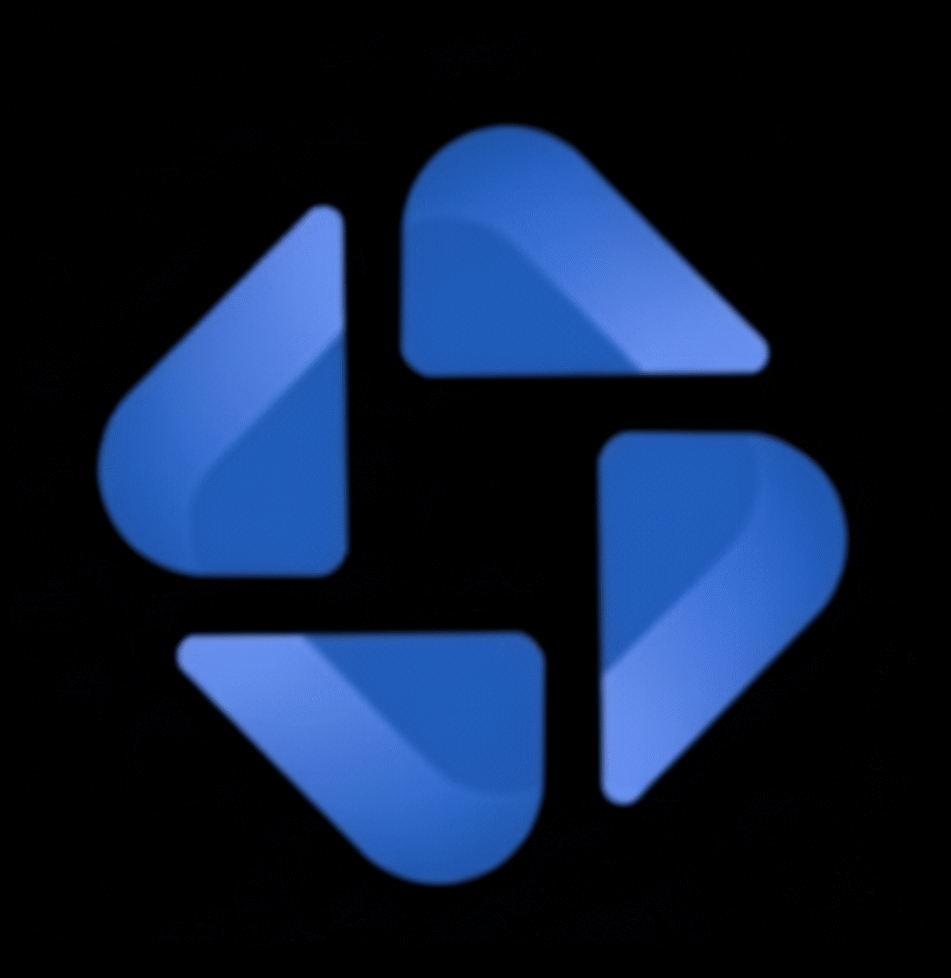
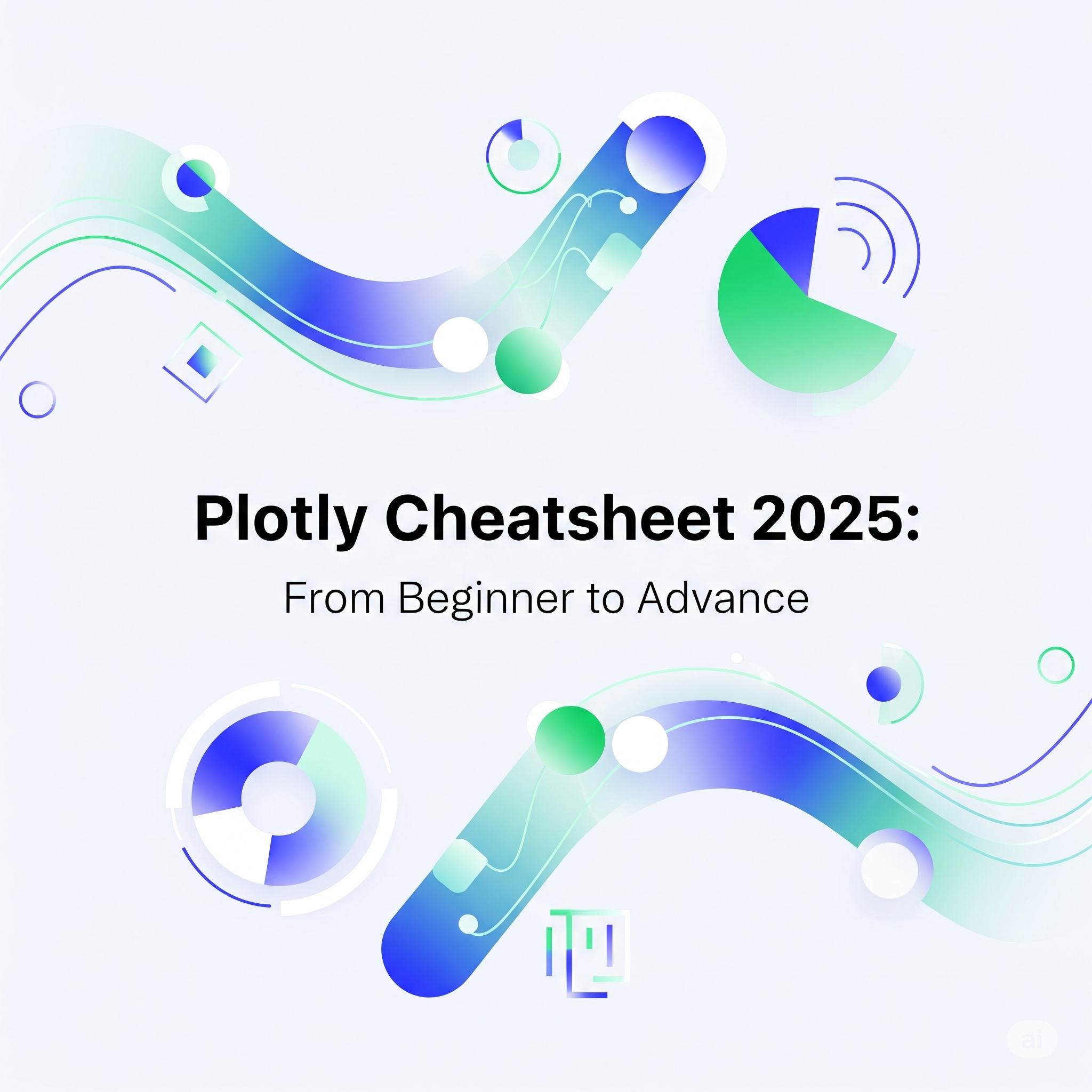
Immerse yourself in an exciting world [url=https://drones-1show.com/]drone show companies[/url], where technology and art merge in an incredible spectacle.
Additionally, the design freedom inherent in drone shows allows for limitless inventive possibilities.